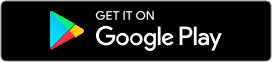- If a consumer comes through LendingTree during a time you selected to be available, then you will receive a notification through the app on your mobile device.
- Click on the notification and log into the app. Once in the app, you will have the ability to see some of the consumer’s information. This information will include requested loan amount, credit score range, loan type, and other data.
- Upon reviewing the information, you will be able to ACCEPT or DECLINE receiving the prospect’s information.
- If you successfully ACCEPT the lead, you will be notified the prospect is now yours to work and you will receive additional information regarding this consumer. The additional information will include the name, email address, and phone number of the consumer.
- NOTE: You will only be charged for accepting and receiving the consumer’s information.
- At this point, the consumer will also be transferred to your phone number to start the conversation about the loan process.
- If you click ACCEPT and someone else claimed the lead, then you will not receive any additional information regarding that lead and you will not be charged for the lead.
- If you DECLINE a lead, then you will not receive any additional information regarding that consumer.
- You will then continue to be able to receive leads during your set availability through the app.